A red item in Action Center indicates an important issue that should be addressed soon, such as an outdated antivirus program that needs updating. Yellow items are suggested tasks that you should consider addressing, like recommended maintenance tasks.
As soon as Windows 7 is installed you can see the Action Center notifications in the System Tray. One of the first notifications should be about the missing Antivirus in your Windows 7 computer.
Quote:
| Find an antivirus program onliline Windows did not find an antivirus program on this computer. Click to find a program online. |

Clicking on such popup messages gives the following screen.

You may click on this message to open te Action Center in Windows 7 or follow the conventional way.
1. Click the Start button to view the Start Menu. Then choose the Control Panel option.

2. The Control Panel window opens up now.

Click the System and Security link from the Control Panel window.
3. The System and Security section of Control Panel opens up. Here you can see the Action Center link.

Click on the Action Center link to open the Action Center Window.

You may finish the first time malware scan from this screen.

Click the Scan Now button to open the Windows Defender scan window.
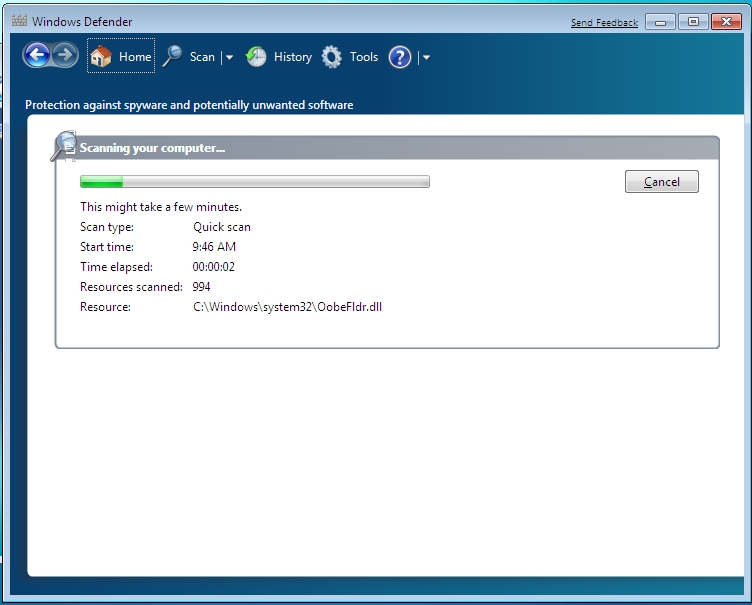

Turn On / Turn Off Notifications
Now in order to change the behavior of notification and enable or disable of the messages the Change Action Center Settings link can be used from the left pane of the Action Center window.


From this window modify the check boxes for the Action Center notification messages like Windows Update, Windows firewall, Virus Protection etc. Click OK to save the settings.
Không có nhận xét nào:
Đăng nhận xét