Credential Manager allows you to store credentials, such as user names and passwords that you use to log on to websites or other computers on a network. By storing your credentials, Windows can automatically log you on to websites or other computers. Credentials are saved in vaults.
Let's see how to Manage Credentials in Windows 7:
1. Click the Start and then choose the Control Panel option.
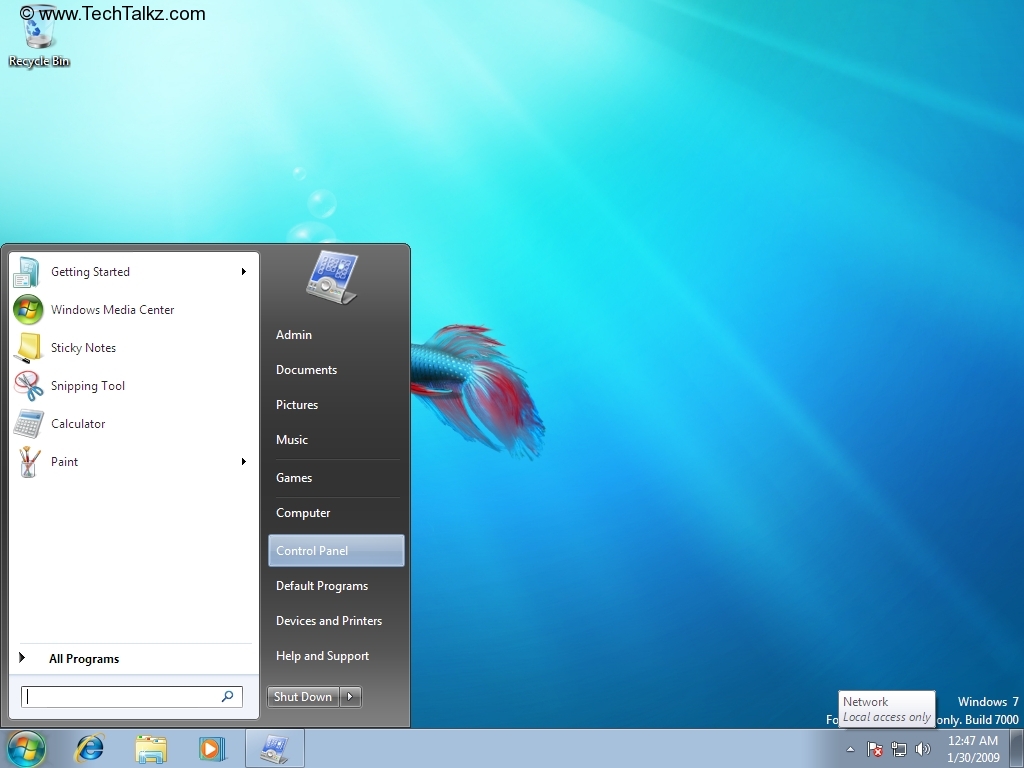
2. Control Panel opens up.

3. Click to open Credential Manager.

4. Click Add a Windows credential.

In the Resource box, type the name of the computer on the network or the URL of the website that you want to access.
In the User name and Password boxes, type the user name and password that you use for that computer or website, and then click OK.

As you can see in the above screen shot, you can perform actions like Edit/Remove the credential from the vault at any time.
5. Click Add a certificate-based credential.

Click Open the Certificate Manager to view the Current User Certificates.

Provide the resource and click Select Certificate and Ok.
6. Windows Vault contains credentials for servers, websites and programs that windows can try to log you on to automatically.
Click Back up vault.
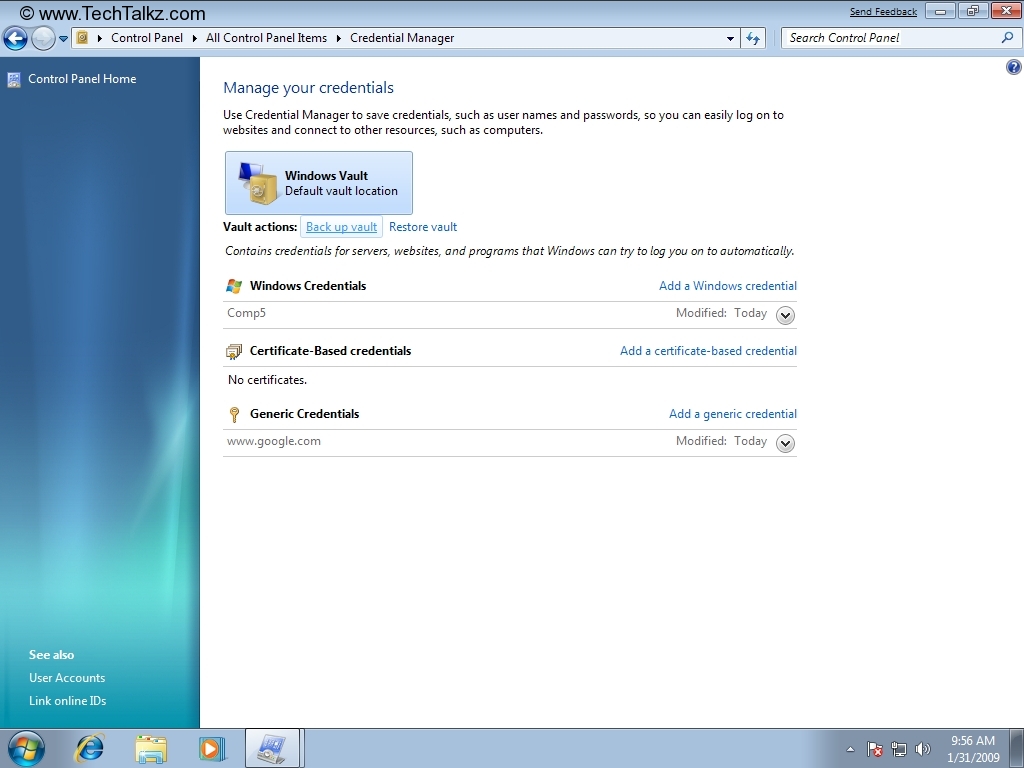
Browse the location to store Windows Vault backup. Click Next.

Press CTRL+ALT+DELETE to continue your backup.

You will be prompted to provide password to protect the backup file. Type the Password and Click Next.
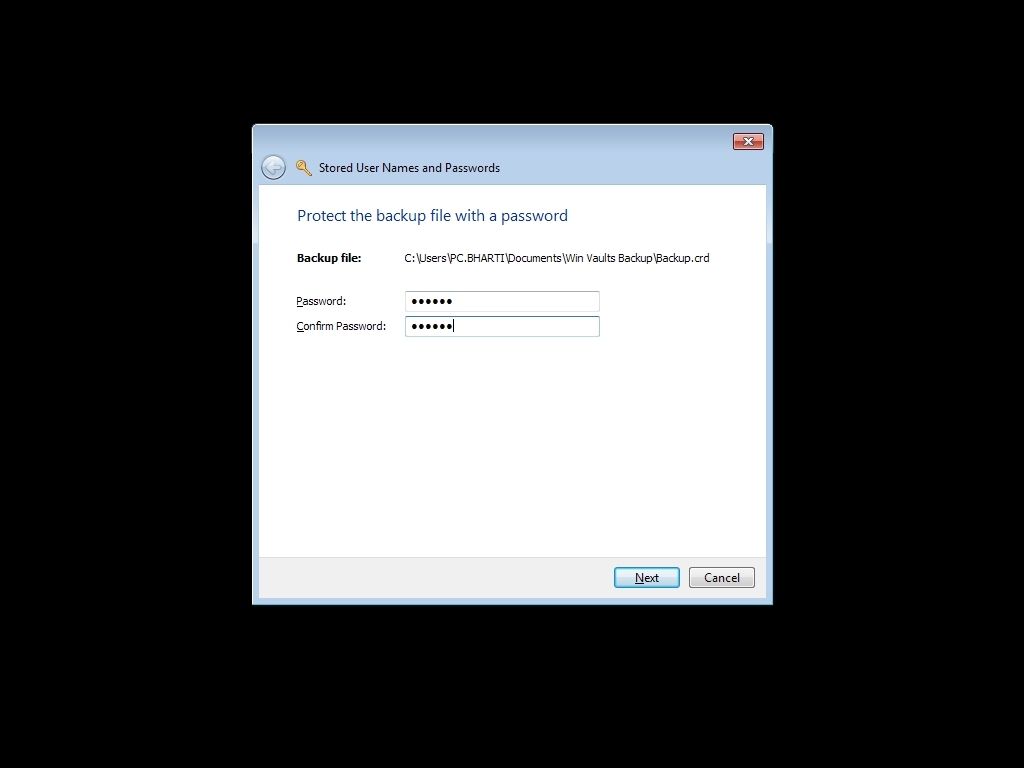
Click Finish.
7. You can also restore the vault. For that click Restore Vault in the Credential Manager window.

Browse the location of the Backup vault file and then click Next.

Press CTRL+ALT+DELETE to continue restoring your logon credentials.

You will be prompted to provide password for the the backup file. Type the password and click Next.
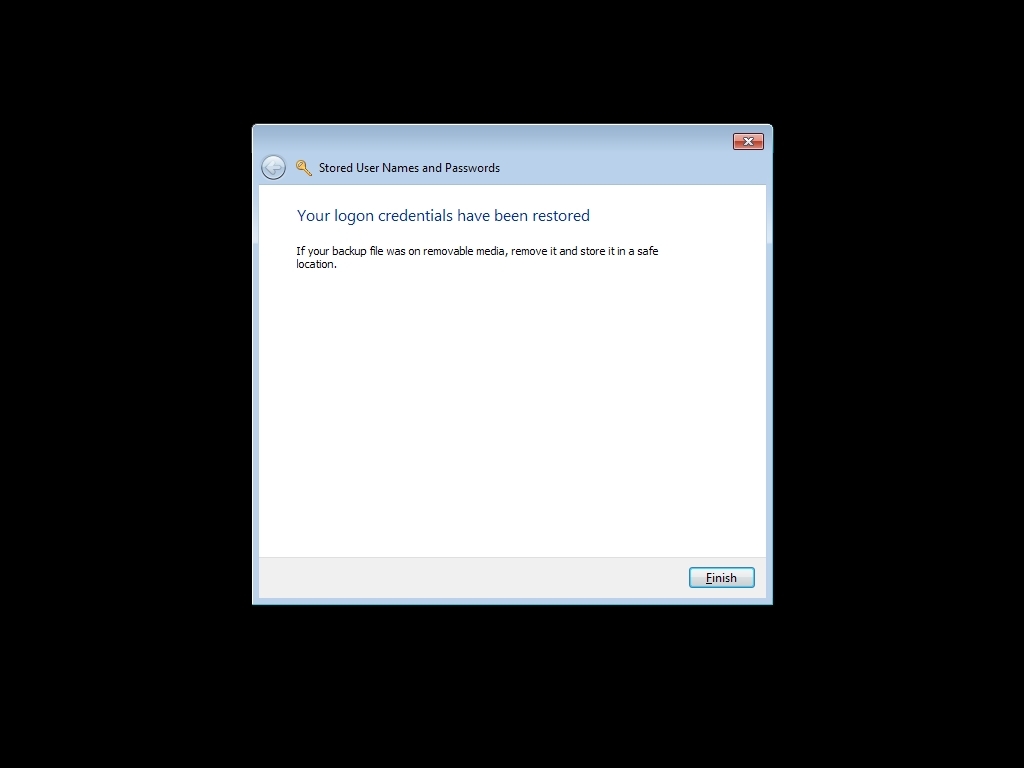
Click Finish.
Không có nhận xét nào:
Đăng nhận xét